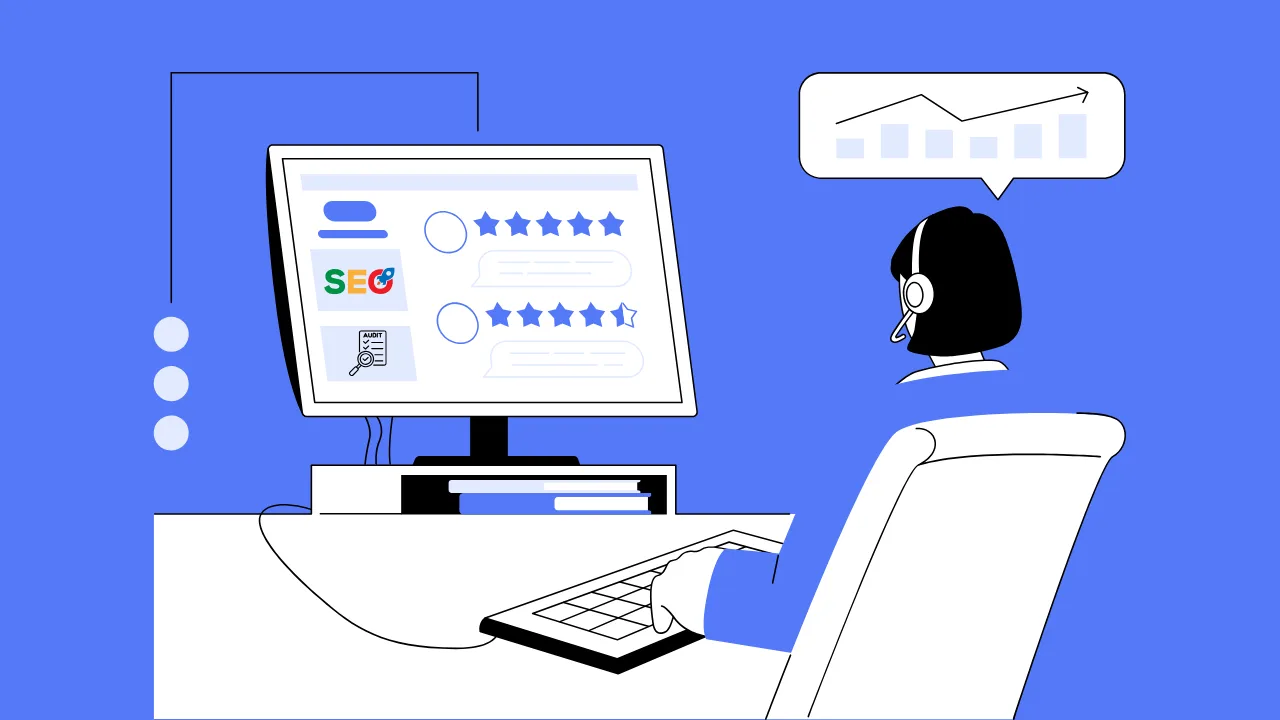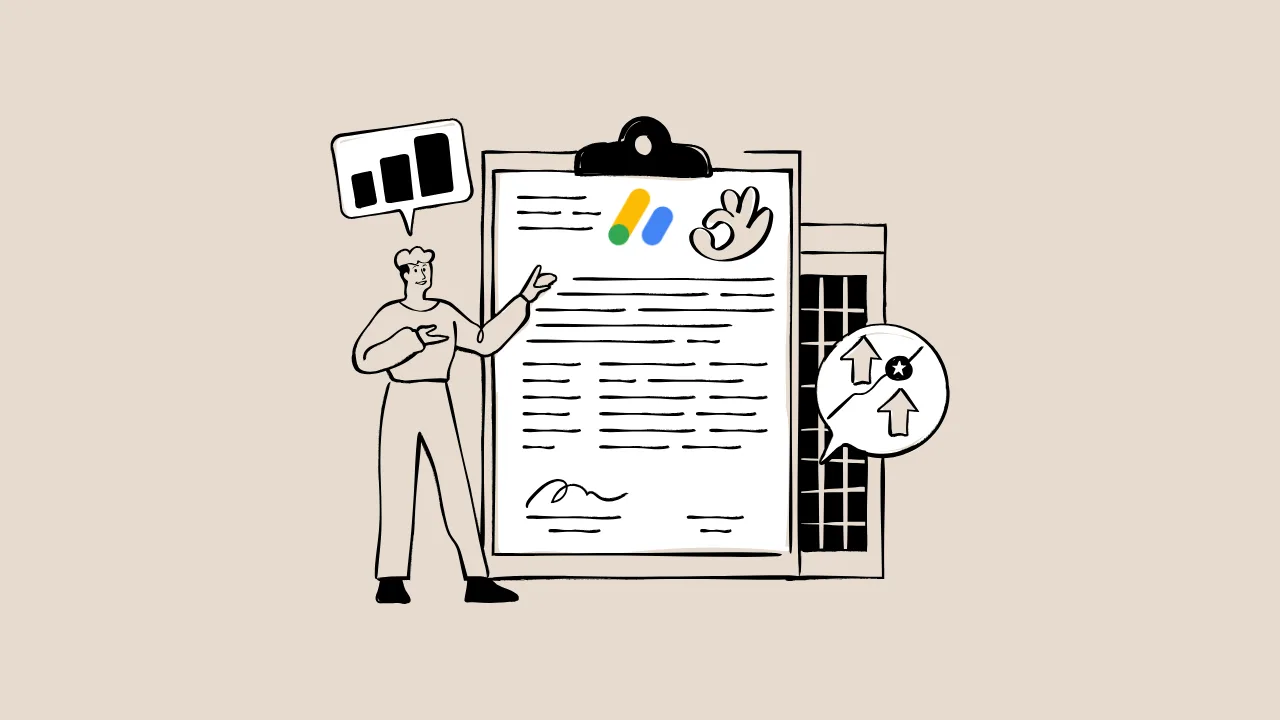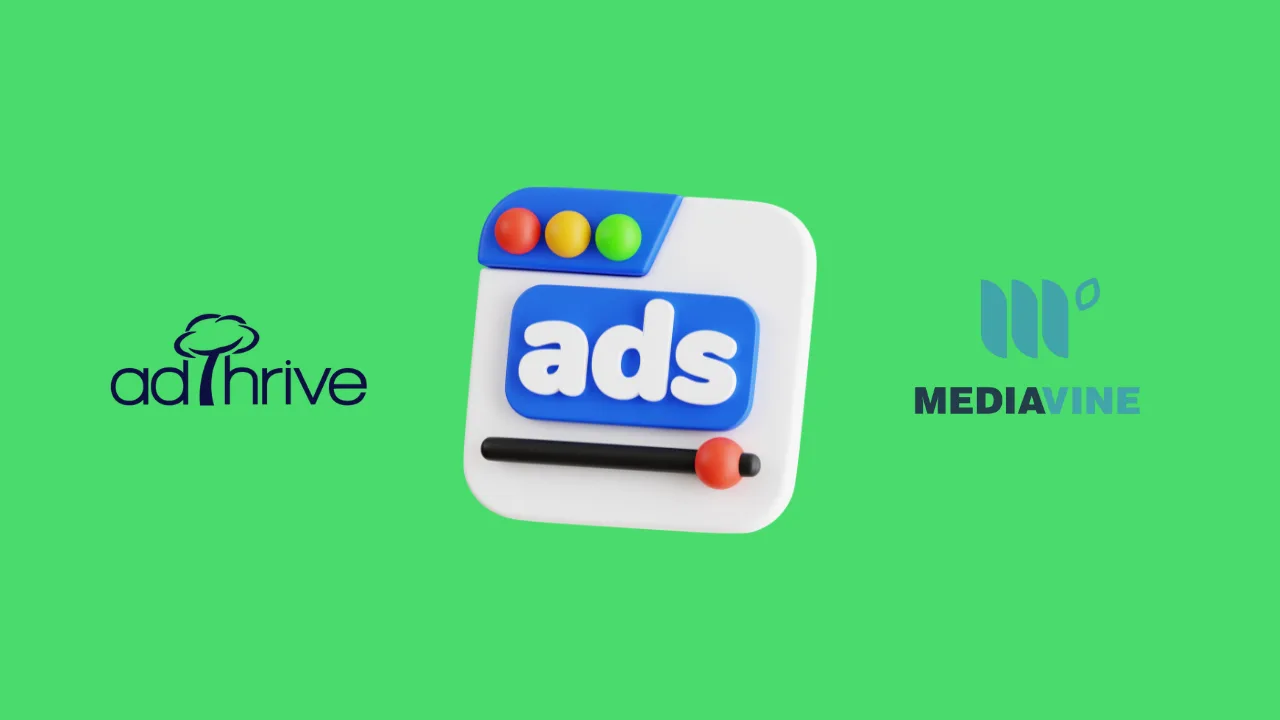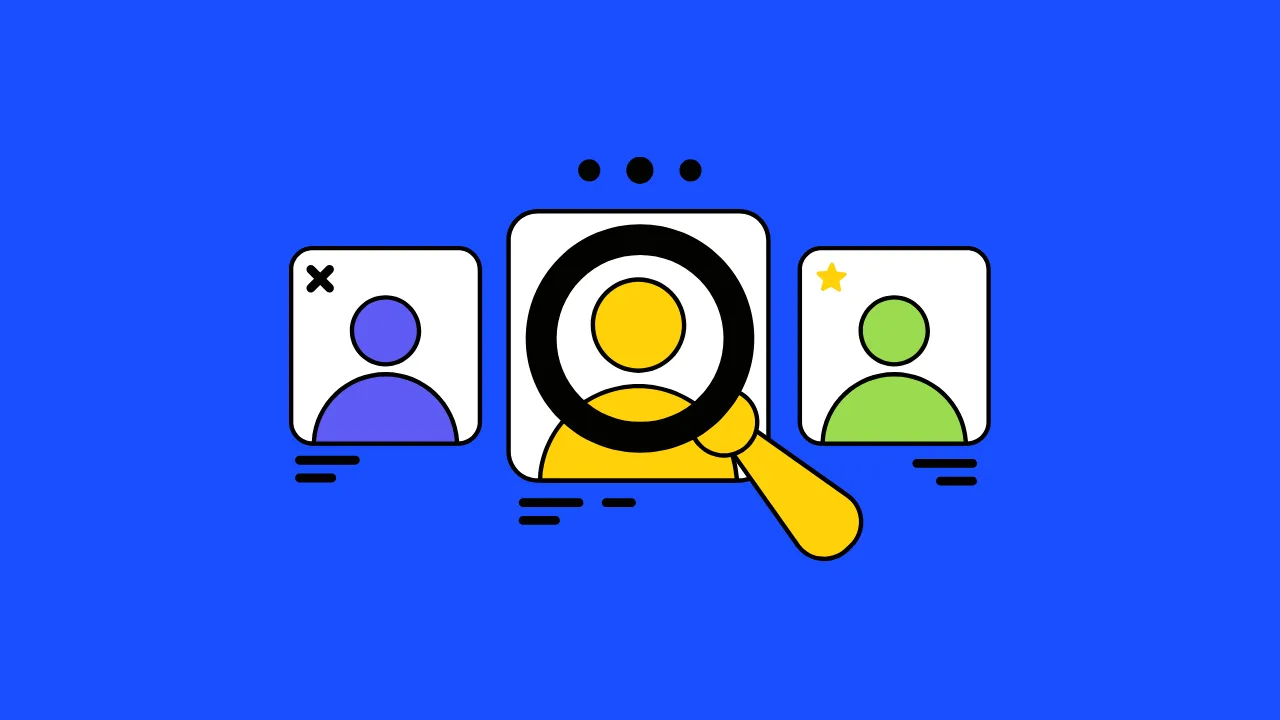Your website is like a shiny new bike, but if the wheels are wobbly, it won’t go far. Technical SEO issues—like slow loading, broken links, or a clunky mobile experience—can stop Google from approving your AdSense application or tank your earnings. This technical SEO audit guide is your step-by-step checklist to fix these problems fast, boost your site’s rankings, and get that AdSense approval. Think of it like tuning up your bike to win the race!
What Is a Technical SEO Audit?
A technical SEO audit is like a health checkup for your website. It finds and fixes technical problems—like slow speed, broken links, or mobile issues—that stop Google from ranking your site or approving it for AdSense. It’s not about your content but how well your site works behind the scenes.
“Technical SEO is the foundation of a website’s success. Without it, even the best content struggles to rank.”
— John Mueller, Google Search Advocate, in a 2023 Webmaster Conference.
Why Technical SEO Audits Matter for AdSense Publishers
Think of AdSense like a picky coach picking players for a team. If your site has technical issues, it’s like showing up to tryouts with a broken shoe—you won’t make the cut. A technical SEO audit solves these pain points: “Why is my AdSense application rejected?” or “Why aren’t my pages ranking?” Here’s why it’s a game-changer.
Skyrocket Your AdSense Approval Chances
Google wants sites that load fast, work on phones, and are easy to crawl. A technical SEO audit fixes these issues, showing Google your site is ready for ads.
Boost Your Site’s Rankings
A fast, mobile-friendly site ranks higher on Google. Higher rankings mean more visitors, which means more ad clicks and revenue.
Keep Visitors Happy
If your site is slow or broken, users leave fast. A technical SEO audit makes your site smooth and enjoyable, keeping visitors clicking.
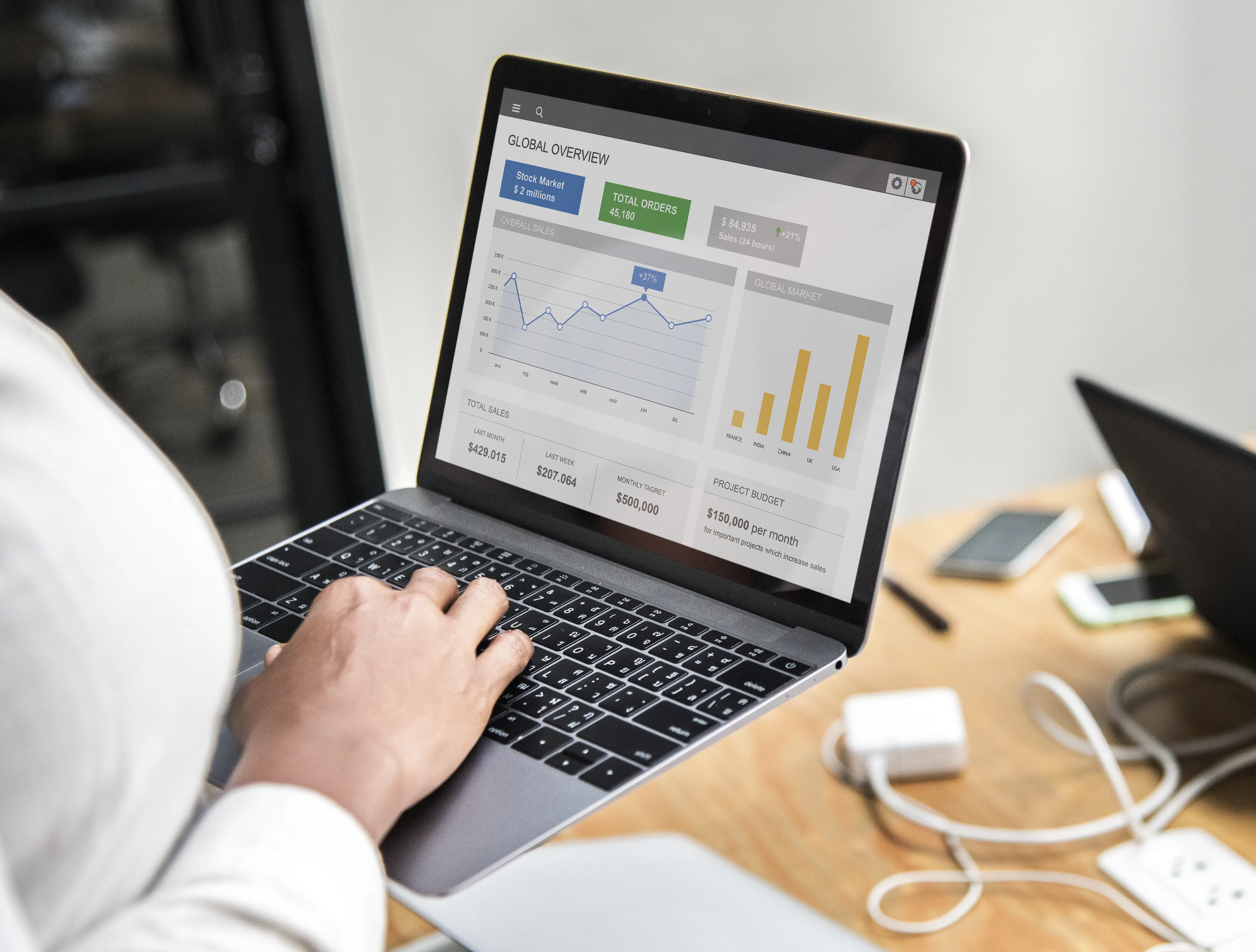
Part 1: How Fast Is Your Site? (The 5-Step Speed Audit)
Ever waited for a slow website to load? It’s annoying, right? Google thinks so too. A slow site can lead to AdSense rejections for “poor user experience.” Let’s fix that with a technical SEO audit focused on speed.
Step 1: Test Your Site’s Speed
Use Google’s PageSpeed Insights to check how fast your site loads. Enter your website’s URL, and it’ll give you a score from 0 to 100. Aim for 90+ for both mobile and desktop.
Step 2: Shrink Big Images
Large images are like heavy luggage slowing down your site. Use tools like TinyPNG to compress images without losing quality.
Step 3: Clean Up Messy Code
Too much JavaScript or CSS is like clutter in your room—it slows everything down. Use GTmetrix to find and remove unnecessary code.
Step 4: Enable Browser Caching
Caching is like saving your favorite snacks for later—it makes things faster. Ask your web host to set up caching or use a plugin like WP Rocket for WordPress.
Step 5: Use a Content Delivery Network (CDN)
A CDN is like having stores all over the world instead of one far away. Try Cloudflare to speed up your site for visitors everywhere.
“Site speed is critical for user experience and SEO. A 1-second delay can reduce conversions by 7%.”
— Google’s Developer Blog, 2022.
Part 2: Is Your Site Mobile-Friendly? (The 4 Pillars of Mobile-First Design)
If your site looks weird on phones, Google will notice, and it could hurt your AdSense approval. A technical SEO audit checks if your site is mobile-friendly. Here’s how to make it shine.
Pillar 1: Use Responsive Design
Responsive design is like a stretchy shirt that fits everyone. Make sure your site adjusts to fit any screen size—phones, tablets, or computers.
Pillar 2: Set the Viewport
The viewport is like telling your site how big the phone screen is. Add this code to your site’s HTML: <meta name="viewport" content="width=device-width, initial-scale=1.0">.
Pillar 3: Test with Google’s Tool
Use Google’s Mobile-Friendly Test to see if your site works well on phones. It’ll point out issues like tiny text or buttons too close together.
Pillar 4: Speed Up Mobile Loading
Mobile users want speed. Revisit PageSpeed Insights and focus on the mobile score to keep visitors happy.
“Mobile-first indexing means Google predominantly uses the mobile version of your site for ranking.”
— Google Search Central, 2021.
Part 3: Helping Google Find Your Content (A 6-Step Guide to Crawlability & Indexing)
Ever wonder why your new blog posts don’t show up on Google? It’s like hiding your homework from the teacher. A technical SEO audit ensures Google can find and index your content.
Step 1: Create an XML Sitemap
An XML sitemap is like a map of your site for Google. Use Yoast SEO (for WordPress) or Screaming Frog to create one, then submit it to Google Search Console.
Step 2: Check Your Robots.txt File
The robots.txt file tells Google what to look at. Make sure it’s not blocking important pages. Check it in Google Search Console.
Step 3: Fix Crawl Errors
Crawl errors are like roadblocks for Google. Use Google Search Console to find and fix errors like broken pages.
Step 4: Submit Pages for Indexing
Tell Google to index new pages using the “URL Inspection” tool in Google Search Console. It’s like waving a flag to get noticed.
Step 5: Use Internal Links
Internal links are like paths connecting your pages. Link related posts together to help Google explore your site.
Step 6: Monitor Indexing Status
Check if your pages are indexed by typing site:yourwebsite.com into Google. If pages are missing, fix errors and resubmit.
“If Google can’t crawl your site, it can’t rank it. A clean technical setup is non-negotiable.”
— Rand Fishkin, SEO Expert, SparkToro Blog, 2024.
Part 4: Creating a Secure Experience (The 3 Reasons You Need HTTPS)
Ever seen “Not Secure” in your browser? It scares users away and hurts your AdSense chances. A technical SEO audit ensures your site uses HTTPS for safety.
Reason 1: Builds User Trust
HTTPS is like a lock on your front door—it keeps user data safe. Users trust secure sites, and so does Google.
Reason 2: Boosts SEO Rankings
Google ranks HTTPS sites higher. Switching to HTTPS can lift your pages up the search results.
Reason 3: Required for AdSense
Google won’t approve sites without HTTPS. Get an SSL certificate from your web host or use Let’s Encrypt for a free one.
“HTTPS is a ranking signal and a must for any site aiming to monetize with ads.”
— Google’s Security Blog, 2020.
Part 5: Fixing Broken Links & Redirects (Your 2-Part Cleanup Plan)
Broken links are like dead-end streets—they frustrate users and Google. A technical SEO audit cleans them up to keep your site smooth.
Part 1: Find Broken Links
Use Screaming Frog or Google Search Console to find 404 errors (pages that don’t exist). These hurt user experience and SEO.
Part 2: Fix or Redirect
Replace broken links with working ones or set up 301 redirects to guide users to the right page. It’s like fixing a broken bridge.
Top 5 Tools for Technical SEO Audits: A Feature Breakdown
These tools make your technical SEO audit easier and solve pain points like slow speed or crawl errors. Here’s a comparison:
| Tool Name | Key Feature | Best For | Price/ROI |
|---|---|---|---|
| PageSpeed Insights | Measures site speed | Beginners | Free / High ROI for speed fixes |
| Google Search Console | Finds crawl and index issues | All publishers | Free / Essential for AdSense |
| Screaming Frog | Detects broken links | Advanced users | Free (limited) or $259/year / Great for detailed audits |
| GTmetrix | Analyzes code issues | Bloggers | Free or $10/month / Good for speed optimization |
| Cloudflare | Speeds up sites with CDN | All sites | Free or $20/month / Boosts speed and security |
Using these tools can cut audit time by 50% and boost ad revenue by improving user experience.
How to Implement a Technical SEO Audit Effectively: A Practical Guide
Ready to start? Follow these steps to make your technical SEO audit a success.
Step 1: Start with a Speed Check
Run PageSpeed Insights to find speed issues. Focus on fixing images and code first.
Step 2: Test Mobile-Friendliness
Use Google’s Mobile-Friendly Test and tweak your site’s design for phones.
Step 3: Submit Your Sitemap
Create an XML sitemap with Yoast SEO and submit it to Google Search Console.
Step 4: Secure Your Site
Get an SSL certificate from Let’s Encrypt or your host to switch to HTTPS.
Step 5: Clean Up Links
Use Screaming Frog to find and fix broken links or set up redirects.
The Future of Technical SEO: Trends to Watch in 2025 and Beyond
Technical SEO is evolving fast. Here’s what’s coming:
- Core Web Vitals will matter even more for rankings and AdSense approval.
- AI tools like Screaming Frog will automate audits, saving time.
- Voice search optimization will require faster, mobile-friendly sites.
- Google’s focus on user experience (E-E-A-T) will demand secure, crawlable sites.
Stay ahead by regularly auditing your site with tools like Google Search Console and PageSpeed Insights.
Frequently Asked Questions (FAQs)
How long does a technical SEO audit take?
A basic audit using PageSpeed Insights and Google Search Console takes 1-2 hours. Advanced audits with Screaming Frog may take a day.
Can I use free tools for a technical SEO audit?
Yes! PageSpeed Insights, Google Search Console, and Let’s Encrypt are free and perfect for beginners.
Will a technical SEO audit guarantee AdSense approval?
It won’t guarantee approval, but it fixes common issues like slow speed or poor mobile experience that lead to rejections.
Check your site’s AdSense readiness with the AdSense Tool Checker on Monetize Helper Share your audit tips in the comments below!