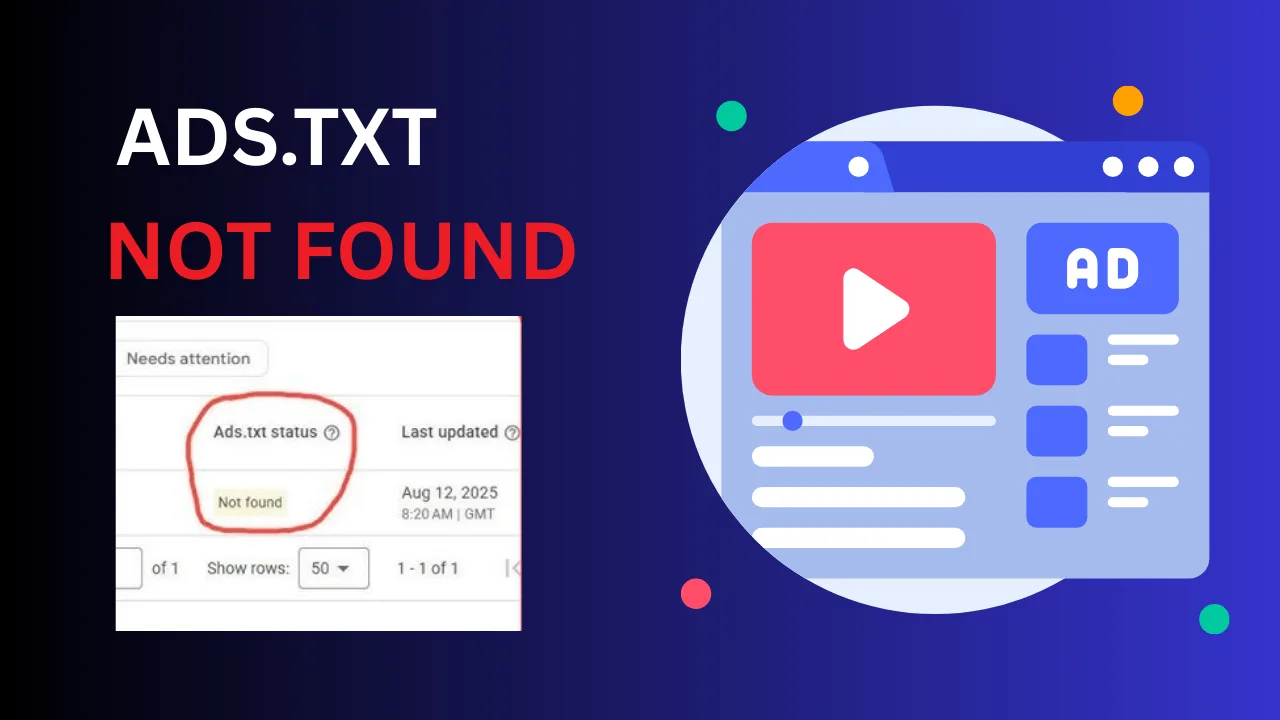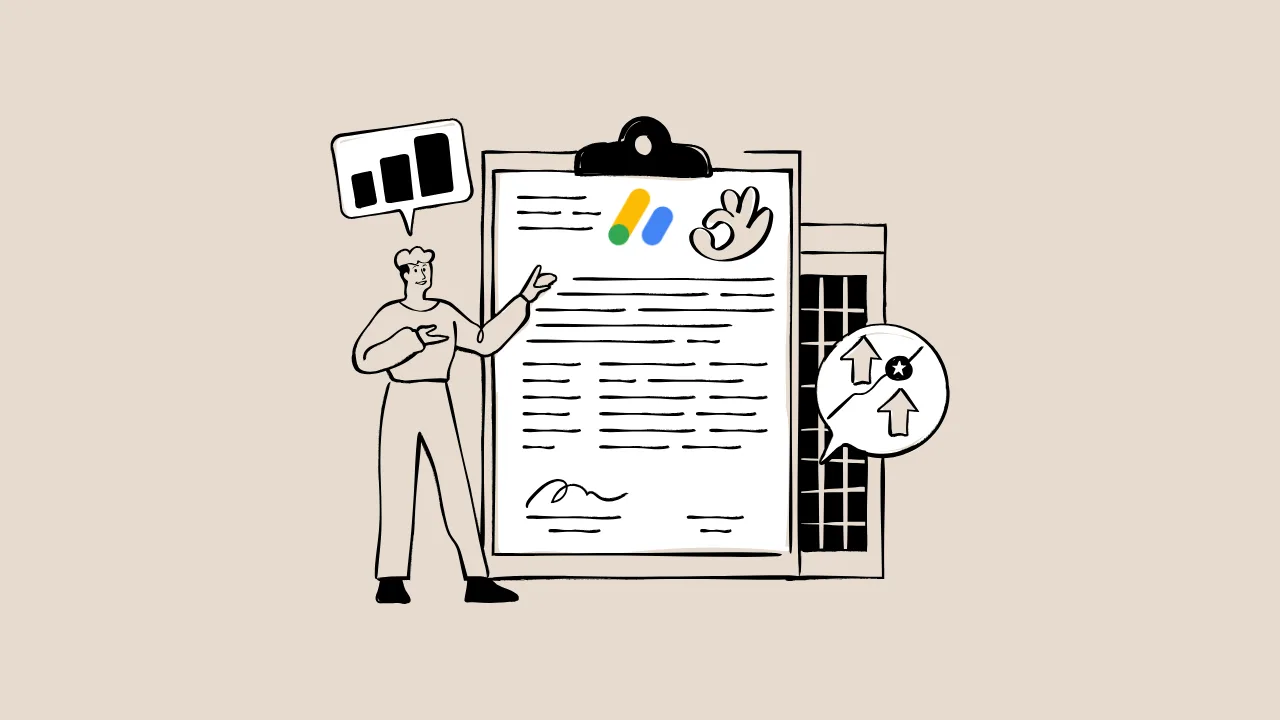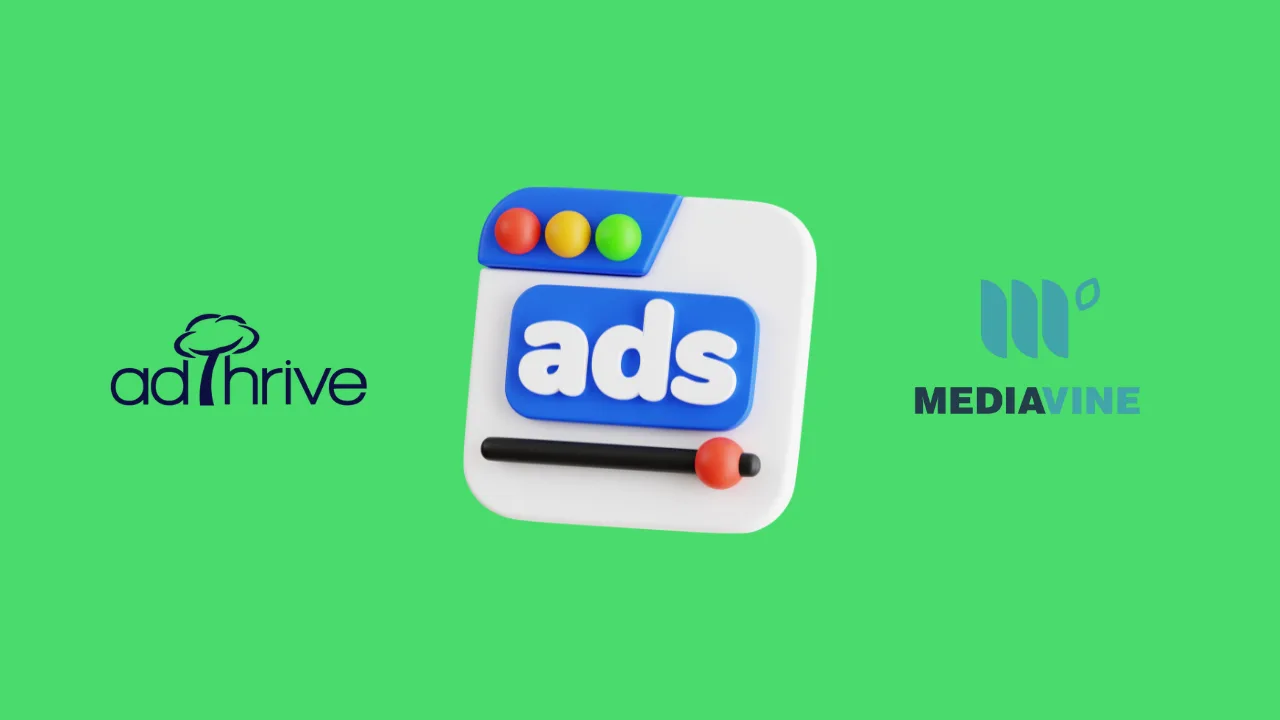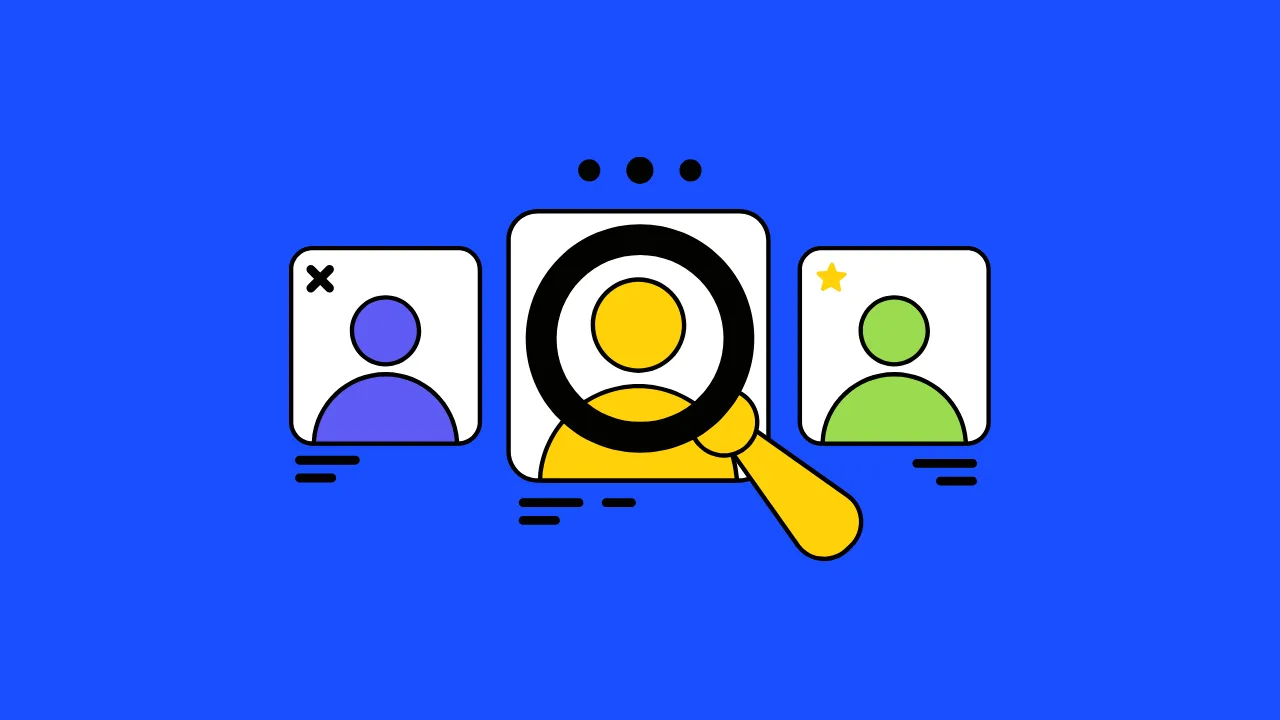Imagine you’re ready to make money with your website, but Google AdSense shows a scary warning: “ads.txt not found.” Your heart sinks. No ads, no cash! Don’t worry—this error is like a missing puzzle piece, and you can fix it in just 5 minutes. This article will walk you through what the “ads.txt not found” error means, why it happens, and how to solve it fast so your ads start showing again.
What Is ads.txt? A Quick Definition
An ads.txt file is a simple text file you add to your website to tell Google AdSense who’s allowed to show ads. Think of it like a guest list for a party—only the invited ad networks (like Google) can join. It’s a small file that lives on your website’s main folder (like www.yourwebsite.com/ads.txt). Google uses it to make sure your ads are safe and not shown by fake companies. Without it, AdSense might stop your ads, causing the “ads.txt not found” error.
Why the “ads.txt not found” Error Matters
When Google can’t find your ads.txt file, it’s like trying to call someone with no phone number—Google gets confused and might pause your ads. This error can hurt your earnings because ads won’t show until it’s fixed. Plus, having an ads.txt file builds trust with Google, showing your site follows their rules. According to Google’s AdSense Help Center, “ads.txt helps ensure that your ad inventory is only sold through authorized sellers,” keeping your site safe and profitable.
“An ads.txt file is critical to protect your revenue and ensure your ad space is used by legitimate partners.” — Google AdSense Help Center, 2023
Common Causes of the “ads.txt not found” Error
Here’s why this error pops up:
- No ads.txt file exists. You haven’t created or uploaded one yet.
- Wrong file location. The file isn’t in your website’s root folder (like www.yourwebsite.com/ads.txt).
- Incorrect file format. The file has typos or isn’t a plain text file.
- Server issues. Your website’s server is blocking Google from seeing the file.
Think of it like a treasure map: if the map (ads.txt) is missing, hidden, or drawn wrong, Google can’t find the treasure (your ads)!
How to Fix the “ads.txt not found” Error in 5 Minutes
Let’s solve this problem step by step. Follow this checklist to create and upload your ads.txt file and make Google happy.
Step-by-Step Checklist to Fix the ads.txt Error
- Log in to Google AdSense. Go to your AdSense account, find the “ads.txt” warning, and click “Download your ads.txt file.” This gives you a text file with a code line like:
google.com, pub-1234567890123456, DIRECT, f08c47fec0942fa0
- Copy this line—it’s unique to your account.
- Create the ads.txt file. Open a simple text editor (like Notepad on Windows or TextEdit on Mac). Paste the code from AdSense. Save the file as “ads.txt” (not .doc or anything else).
- Upload to your website’s root folder.
- For WordPress users (create ads.txt file wordpress): Log in to your WordPress hosting (like SiteGround or Bluehost). Use the File Manager or an FTP tool like FileZilla. Upload the ads.txt file to the “public_html” folder or wherever your main website files live.
- For non-WordPress sites: Place the file in the top-level directory of your website (e.g., www.yourwebsite.com/ads.txt).
- Check if it’s live. Open a browser and go to www.yourwebsite.com/ads.txt. You should see the code you pasted. If not, double-check the file location.
- Wait for Google to verify. It might take 24-48 hours for Google to see the file, but the error should disappear once it’s found.
“Adding an ads.txt file took me less than 5 minutes, and my ads were back online the next day!” — Sarah Johnson, lifestyle blogger, 2024
Creating an ads.txt File for WordPress
Let’s make this super clear with a real-world example. Say you run a blog called “CoolTeenTech.com” on WordPress. Here’s how to create ads.txt file wordpress style:
1. Log in to AdSense and copy your ads.txt code.
2. Open Notepad and paste:
google.com, pub-1234567890123456, DIRECT, f08c47fec0942fa0</pre>
3. Save as “ads.txt” (make sure it’s not “ads.txt.txt”).
4. Log in to your hosting provider’s control panel (like cPanel). Go to File Manager, find “public_html,” and upload the file.
5. Visit www.coolteentech.com/ads.txt to confirm it’s there.
Here’s a sample ads.txt file for clarity:
# ads.txt file for CoolTeenTech.com google.com, pub-1234567890123456, DIRECT, f08c47fec0942fa0</pre>
“The ads.txt file is a simple but powerful tool to verify your ad inventory and avoid revenue loss.” — John Mueller, Google Search Advocate, 2022″
Tools to Manage ads.txt Files
Here’s a quick table to help you choose the best tool for uploading and managing your ads.txt file.
| Tool Name | Key Feature | Best For | Price/ROI | Cons/Issues |
|---|---|---|---|---|
| FileZilla | Free FTP software for uploading files | Tech-savvy users | Free / High ROI | Requires FTP setup knowledge |
| cPanel File Manager | Browser-based file uploader | WordPress beginners | Included with hosting / High ROI | Can be slow on shared hosting |
| Yoast SEO Plugin | Manages ads.txt within WordPress | WordPress users | Free or $99/year / Medium ROI | Premium features cost extra |
| Ad Inserter Plugin | Adds ads.txt via WordPress dashboard | Non-technical users | Free or $20/year / High ROI | Limited to WordPress sites |
This table shows that tools like FileZilla or cPanel are great for quick fixes, while plugins like Yoast SEO make it easier for WordPress users to manage ads.txt without tech skills.
How ads.txt Impacts Your Monetization
Fixing the “ads.txt not found” error isn’t just about making Google happy—it’s about keeping your money flowing. Without ads.txt, Google might limit or stop your ads, costing you earnings. For example, a small blog earning $100 a month could lose $50-$100 if ads don’t show for a week. Plus, ads.txt boosts your site’s E-E-A-T (Experience, Expertise, Authoritativeness, Trustworthiness) by showing Google you follow their rules, which can help your site rank better in search results.
“Sites with proper ads.txt implementation see up to 10% higher ad fill rates.” — AdPushup Blog, 2024
Impact of ads.txt on Ad Revenue
Here’s a chart showing how fixing the “ads.txt not found” error can boost your ad revenue over a month. The data compares a blog with and without ads.txt.
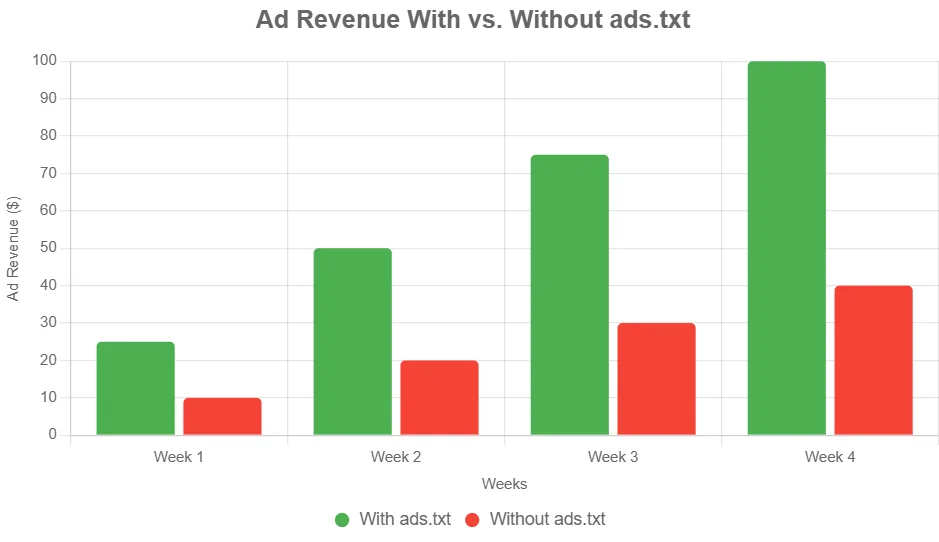
This chart shows that a blog with ads.txt earns more over time because ads display consistently. Without it, revenue stays low due to limited ad impressions.
Tips to Avoid Future ads.txt Warnings
So, what’s the bottom line? To keep the “adsense ads.txt warning” away, follow these tips:
- Check your ads.txt file monthly. Visit www.yourwebsite.com/ads.txt to make sure it’s still there.
- Update if you change ad networks. If you add new ad partners, update the file with their codes.
- Use a plugin for WordPress. Tools like Ad Inserter make managing ads.txt super easy.
- Monitor AdSense alerts. Check your AdSense dashboard weekly for new warnings.
Conclusion: Solve the ads.txt Error and Boost Your Earnings
Fixing the “ads.txt not found” error is like unlocking a treasure chest for your website. By creating and uploading a simple ads.txt file, you tell Google your site is ready for ads, keeping your earnings safe. Follow the steps above, check your file regularly, and use tools like FileZilla or WordPress plugins to make it easy. With this quick fix, you’ll be back to monetizing your site in no time!
Call to Action: Want more tips on making money with AdSense? Check out our other posts on hugethinkers.com for guides on optimizing your ads or share your ads.txt success story in the comments below!
Frequently Asked Questions (FAQs)
What does “ads.txt not found” mean?
It means Google AdSense can’t find the ads.txt file on your website. This file lists who’s allowed to show ads on your site. Without it, your ads might not show, and you could lose money.
How do I create an ads.txt file for WordPress?
Log in to AdSense, download your ads.txt code, and paste it into a plain text file. Save it as “ads.txt” and upload it to your WordPress site’s “public_html” folder using File Manager or a plugin like Yoast SEO.
Why is my ads.txt file not working?
It might be in the wrong folder, have typos, or your server might be blocking it. Check that it’s in the root folder (www.yourwebsite.com/ads.txt) and accessible in a browser.
How long does it take for Google to verify my ads.txt file?
Google usually verifies it within 24-48 hours, but it can take up to a week. Keep checking your AdSense dashboard for updates.
Can I use ads.txt with other ad networks?
Yes! You can add lines for other ad networks (like Media.net) in the same ads.txt file. Just get their code and add it below your Google code.