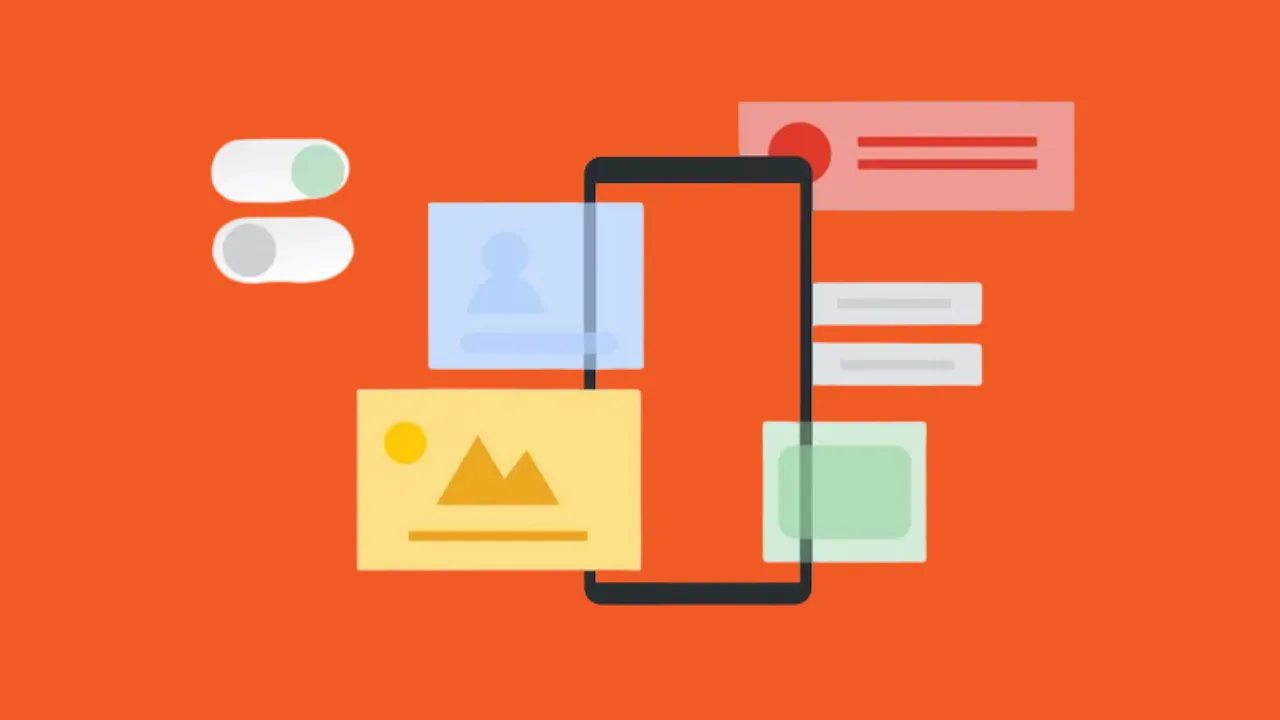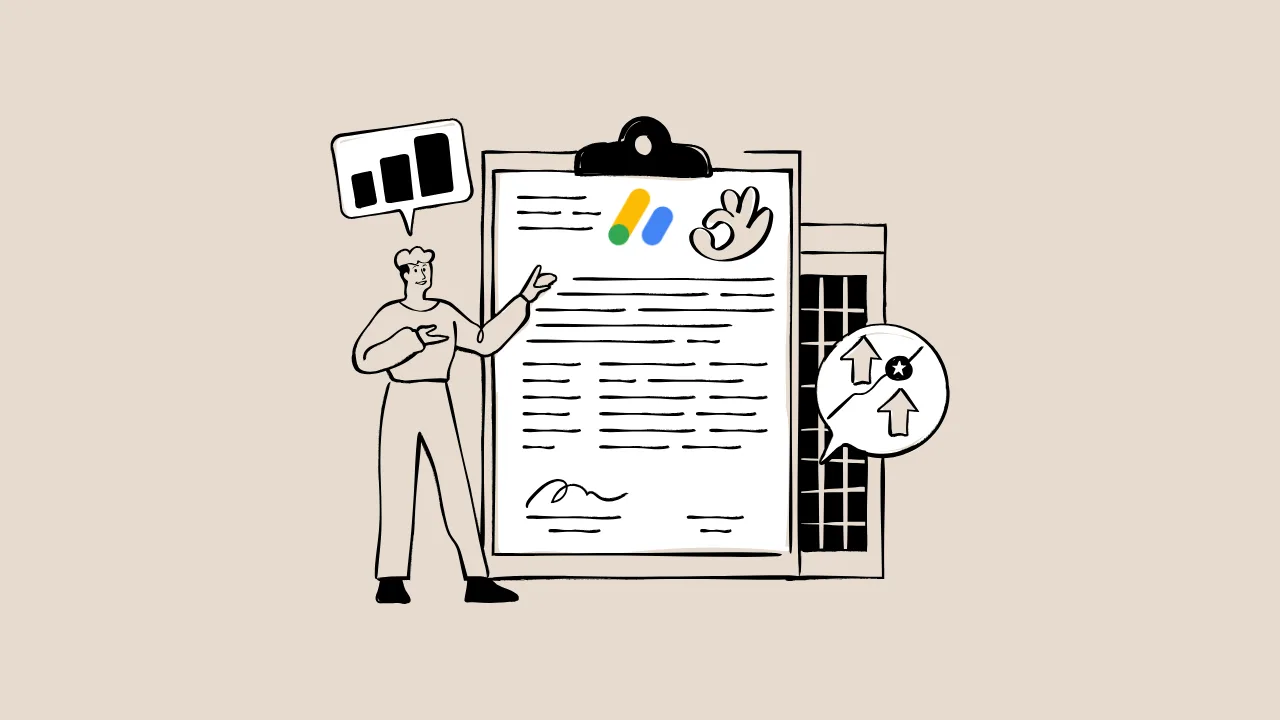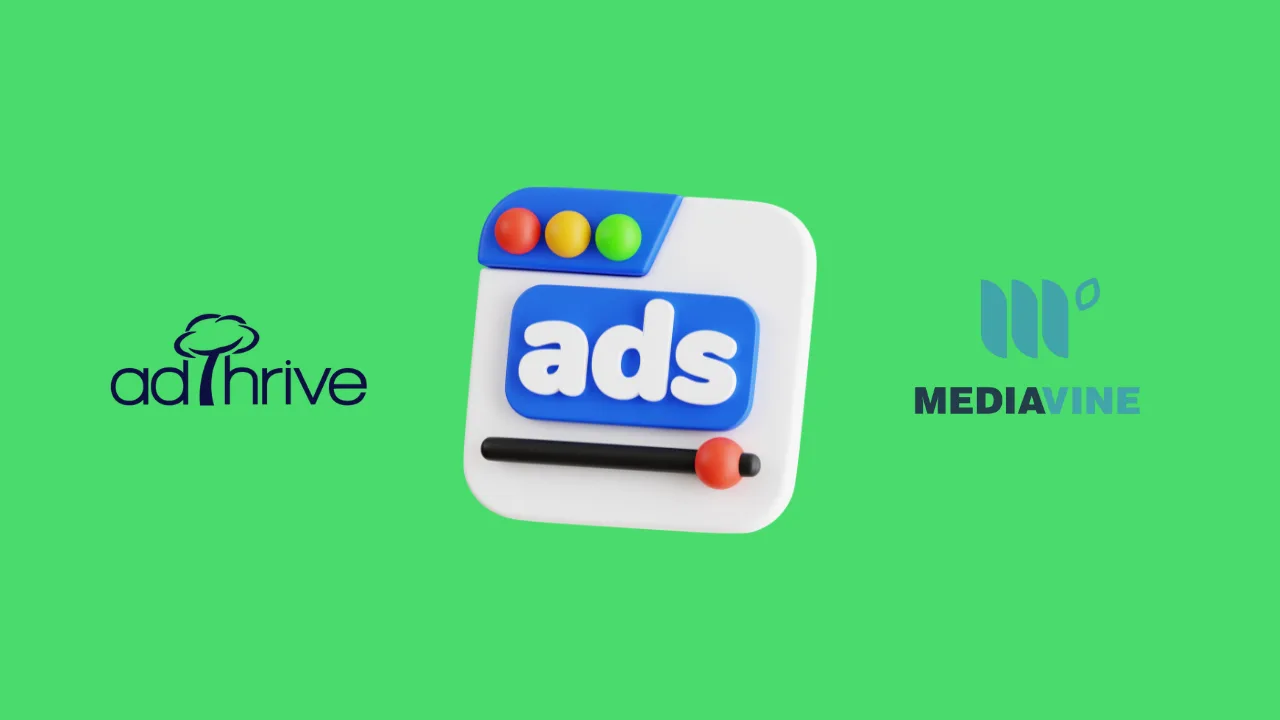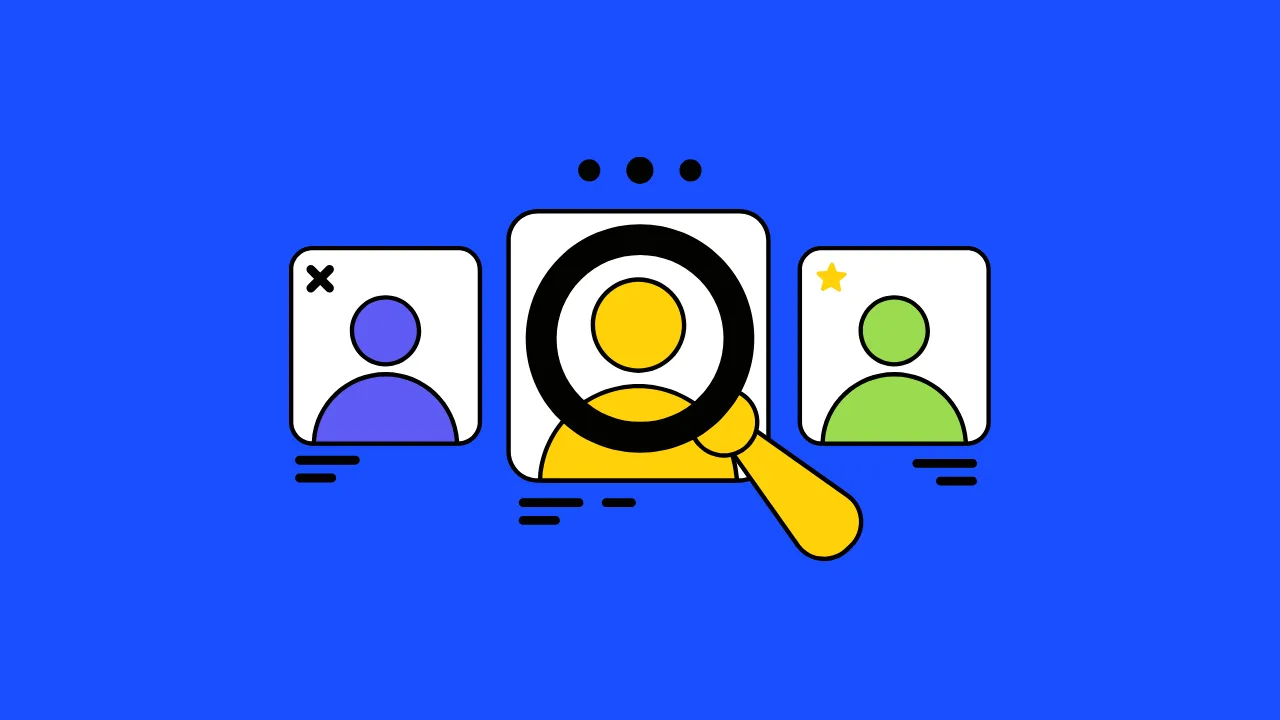Imagine you’re watching your favorite YouTube video, but it’s interrupted by ads every few seconds. Annoying, right? That’s what happens when a website has too many ads, or what experts call bad ad density. For bloggers and website owners, finding the right number of ads is like balancing a seesaw—you want to make money without scaring away your visitors. This article will teach you how to master ad density to get your site approved for Google AdSense and keep your readers happy.
What Is Ad Density?
Ad density is how many ads you place on a webpage and how much space they take up compared to your content. Think of your webpage like a pizza: the content is the cheesy, yummy part, and ads are the toppings. Too many toppings, and nobody enjoys the pizza! Google AdSense has rules to make sure your site doesn’t overwhelm visitors with ads. A good ad density keeps your site user-friendly while still earning money.
Why Ad Density Matters for Your Website
Too many ads can make your site feel like a crowded amusement park—fun at first, but soon overwhelming. Google’s ad density policy exists to protect user experience, which is a big part of their E-E-A-T (Experience, Expertise, Authoritativeness, Trustworthiness) guidelines. If your site has too many ads, visitors might leave quickly, hurting your site’s ranking and AdSense approval chances.
“We want ads to enhance, not detract from, the user experience. Sites with excessive ads may be disapproved.” — Google AdSense Help Center
Here’s the deal: Google rewards sites that prioritize readers. A balanced ad density shows you care about your audience, which builds trust and keeps visitors coming back.
Understanding Google’s Ad Density Policy
What Google Says About Ad Density
Google’s ad density policy limits how many ads you can place on a single page. While Google doesn’t give an exact number, they suggest no more than 2-3 ads above the fold (the part of the page visible without scrolling) and a total of 3-5 ads per page, depending on content length. The goal is to keep content as the star of the show.
“Publishers should avoid excessive ad placements that disrupt the flow of content.” — Google AdSense Program Policies
Why This Rule Exists
Google wants users to enjoy your site, not feel bombarded. Too many ads can slow down your page, annoy readers, and even lower your site’s SEO ranking. By following the policy, you create a win-win: happy readers and a better chance at AdSense approval.
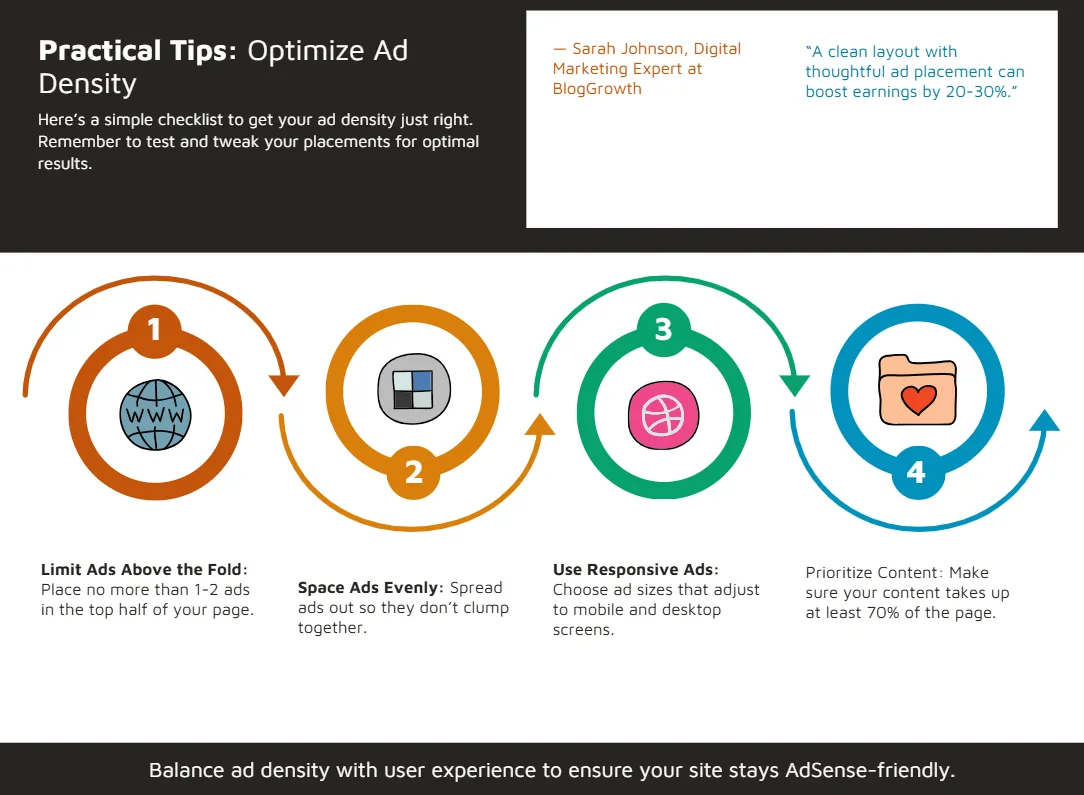
How to Find the Perfect Ad Density
Step 1: Know Your Page Layout
Think of your webpage like a comic book. The story (your content) should take up most of the space, with ads as small sidekicks. A good rule is to keep ads to 20-30% of the visible page area. For example, on a 1000-word blog post, aim for 2-3 ads total—one at the top, one in the middle, and one at the bottom.
Step 2: Test Your Ad Placement
Try different ad layouts to see what works. Tools like Google AdSense Auto Ads can help by automatically placing ads where they fit best. But don’t overdo it! Test how your site looks on mobile and desktop to make sure ads don’t cover your content.
“Balancing ad density is key to maximizing revenue without sacrificing user satisfaction.” — John Mueller, Google Webmaster Trends Analyst
Step 3: Monitor User Behavior
Use free tools like Google Analytics to see how visitors interact with your site. If people leave quickly (high bounce rate), your ads might be too pushy. Aim for a bounce rate under 60% and an average session time of at least 1-2 minutes.
Practical Tips to Optimize Ad Density
Here’s a simple checklist to get your ad density just right:
- Limit Ads Above the Fold: Place no more than 1-2 ads in the top half of your page.
- Space Ads Evenly: Spread ads out so they don’t clump together.
- Use Responsive Ads: Choose ad sizes that adjust to mobile and desktop screens.
- Prioritize Content: Make sure your content takes up at least 70% of the page.
- Test and Tweak: Use A/B testing to try different ad placements and track results.
“A clean layout with thoughtful ad placement can boost earnings by 20-30%.” — Sarah Johnson, Digital Marketing Expert at BlogGrowth
Comparison of AdSense Tools: A Feature Breakdown
Here’s a table to help you choose the right AdSense tools for managing ad density:
| Tool Name | Key Feature | Best For | Price/ROI | Cons/Issues |
|---|---|---|---|---|
| Auto Ads | Automatically places ads | Beginners, hands-off setup | Free, high ROI | Less control over placement |
| Manual Ad Units | Custom ad placement | Advanced users, precise control | Free, moderate ROI | Time-consuming to optimize |
| Responsive Ads | Adapts to screen size | Mobile-friendly sites | Free, high ROI | May need CSS tweaks for best fit |
| Link Ads | Text-based, less intrusive | Content-heavy sites | Free, lower ROI | Lower click-through rates |
This table helps you pick tools that balance ad density with user experience, ensuring your site stays AdSense-friendly.
How Ad Density Impacts Monetization
Ad density directly affects how much money you make. Too many ads might get clicks but scare away readers, lowering your traffic and long-term earnings. Too few ads, and you’re leaving money on the table. A balanced ad density (2-3 ads per 1000 words) can increase your revenue by keeping visitors engaged while still showing ads.
Here’s a sample HTML code snippet for a responsive AdSense ad unit to help you get started:
<ins class="adsbygoogle"
style="display:block"
data-ad-client="ca-pub-your-ad-client-id"
data-ad-slot="your-ad-slot-id"
data-ad-format="auto"
data-full-width-responsive="true"></ins>
<script>
(adsbygoogle = window.adsbygoogle || []).push({});
</script>
This code creates an ad that adjusts to any screen size, keeping your ad density user-friendly.
Visualizing Ad Density Impact
To show how ad density affects user engagement, here’s a bar chart comparing bounce rates for different ad densities levels. This uses Chart.js and is saved as an HTML file for easy integration.
Bounce Rate vs. Ad Density
This chart shows that higher ad density (5+ ads) leads to a 75% bounce rate, while low density (1-2 ads) keeps it at 40%.
Looking Ahead: Smart Ad Density Strategies
So, what’s the bottom line? Ad density is about finding the sweet spot—enough ads to earn money but not so many that readers run away. By following Google’s ad density policy, using responsive ads, and testing your layout, you can create a site that’s both user-friendly and profitable. Stay updated on Google’s policies, as they may shift to prioritize user experience even more in 2026.
Frequently Asked Questions (FAQs)
How many ads per page are allowed by AdSense?
Google doesn’t set a strict limit but recommends 2-3 ads above the fold and 3-5 total per page. Always prioritize content over ads.
What happens if I have too many ads?
Too many ads can lead to AdSense rejection, higher bounce rates, and lower SEO rankings. Keep ads to 20-30% of your page.
How do I know if my ad density is good?
Use Google Analytics to check your bounce rate and session time. A bounce rate under 60% and session time over 1 minute are good signs.
Can I use Auto Ads for better ad density?
Yes! Auto Ads automatically optimize placement, but review them to ensure they don’t overwhelm your content.