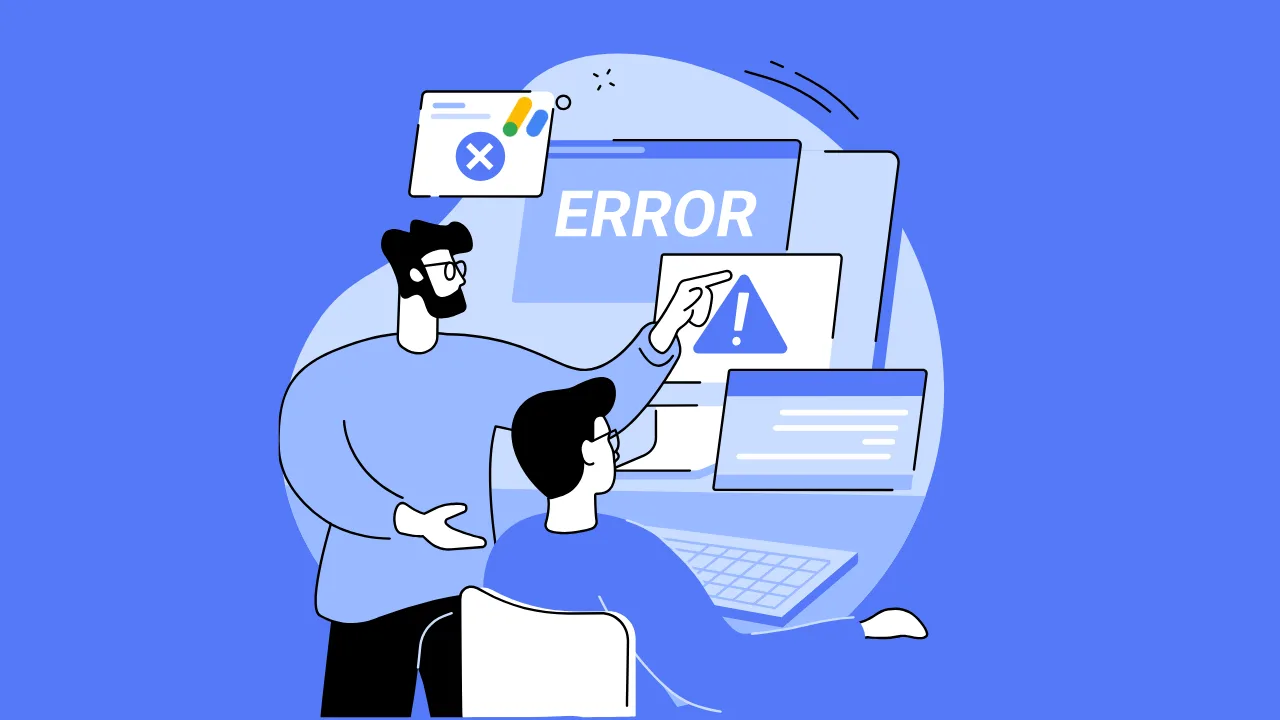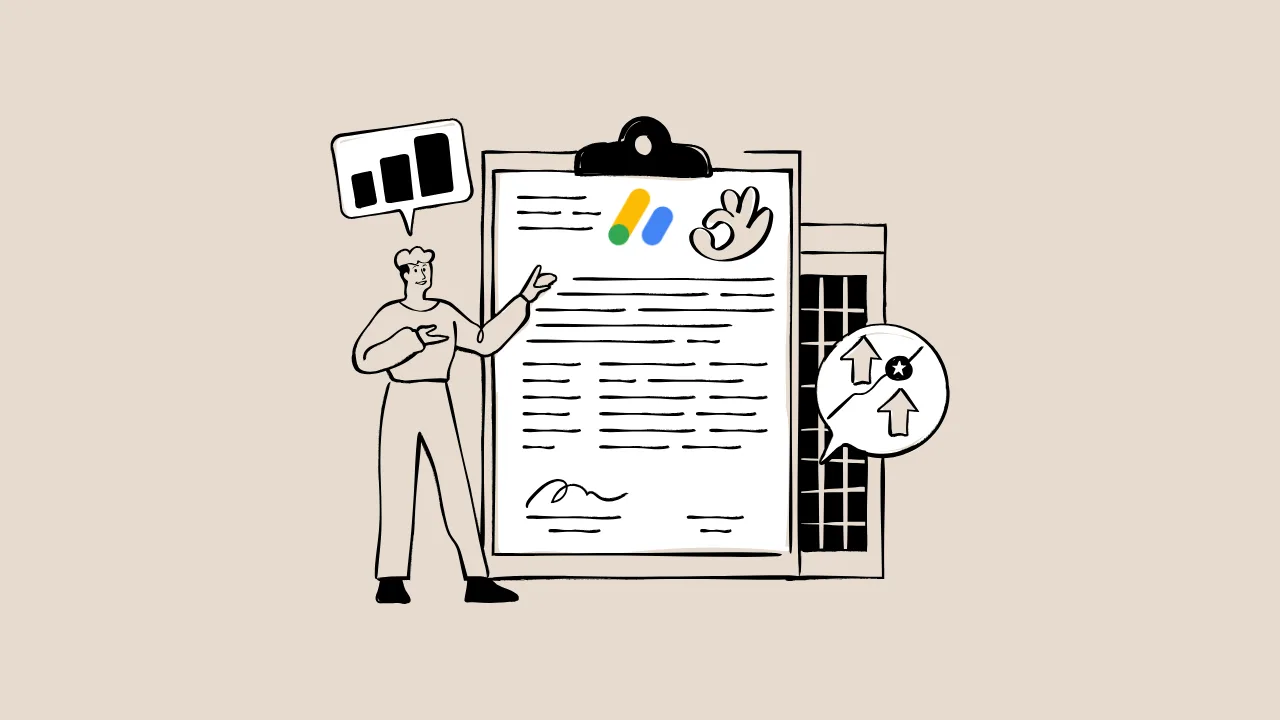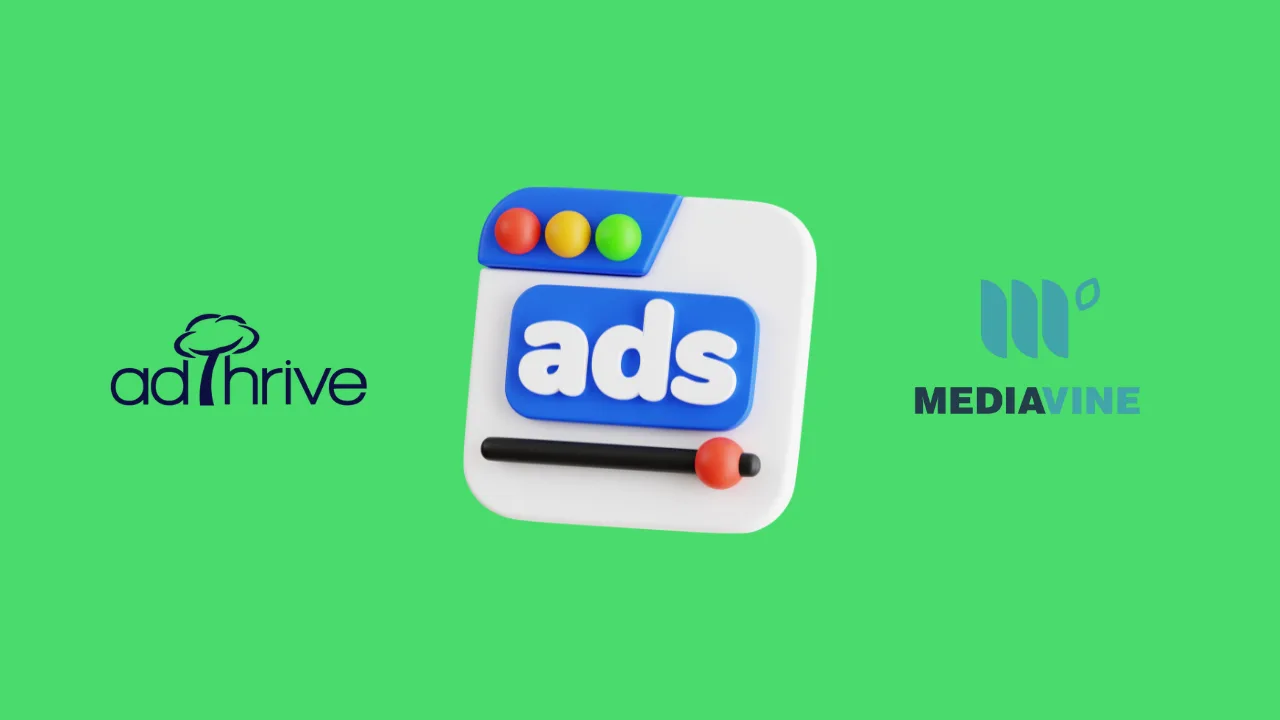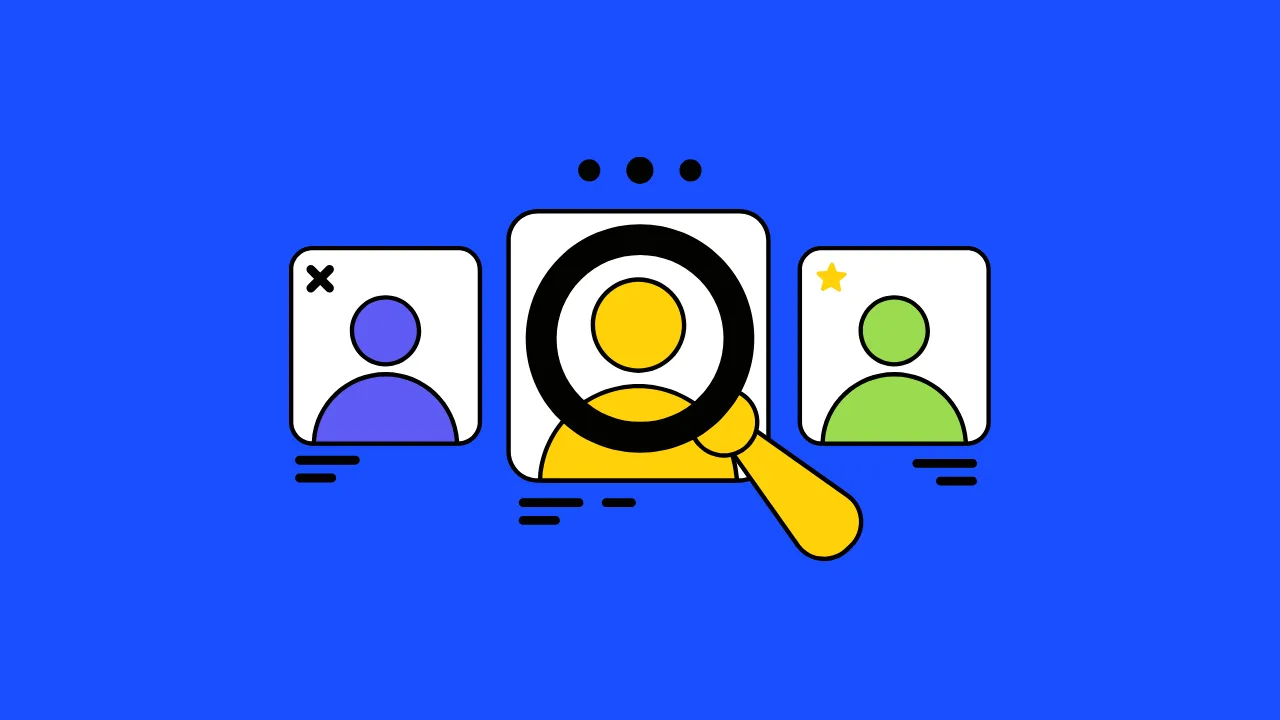Your AdSense account was humming along, earning you money, and then—bam!—something went wrong. Earnings dropped, ads vanished, or you got a scary policy warning. Don’t panic! This AdSense troubleshooting guide is like an emergency room for your website’s monetization problems. Whether you’re a blogger, website owner, or aspiring publisher, we’ll walk you through fixing common issues like earnings drops, policy warnings, account holds, and suspensions. Think of AdSense as a game with strict rules—follow them, and you win big; break them, and you’re out. Let’s dive in and solve your AdSense problems step by step!
What Is an AdSense Troubleshooting Guide?
An AdSense troubleshooting guide is a clear plan to fix problems with your Google AdSense account, like sudden drops in earnings, policy violations, or ads not showing up. It’s like a map that helps you find and fix what’s broken so you can keep earning money from your website.
Key Benefits of Using an AdSense Troubleshooting Guide
This guide helps you solve AdSense problems quickly and get back to earning. Here’s why it’s a game-changer:
Save Time and Avoid Stress
Fixing issues fast means less time worrying and more time creating awesome content. This guide gives you clear steps to tackle policy warnings or earnings drops without guesswork.
Boost Your Earnings
By solving problems like low click-through rates or ad display issues, you can increase your revenue. A good monetization strategy starts with a healthy AdSense account.
Build Trust with Google
Following this guide ensures your site follows AdSense policies, making Google see you as a reliable publisher. This can lead to fewer issues and better ad opportunities.
The Core Challenge This AdSense Troubleshooting Guide Solves
Running a website is exciting, but AdSense problems like earnings drops, policy warnings, or account suspensions can feel like a punch to the gut. This guide solves the pain of not knowing why your revenue tanked or how to fix a scary warning from Google. It’s your go-to plan for getting your account back on track and keeping your monetization strategies strong.
Part 1: The “My Earnings Just Dropped!” 5-Step Diagnosis Plan
So, your AdSense earnings took a nosedive. Why? Let’s figure it out with this simple 5-step plan. Think of it like checking a car when it won’t start—you look under the hood to find the problem.
- Check for Seasonality: Some months, like January, have lower ad spending because businesses cut budgets after holidays. Compare your earnings to last year using Google Analytics. If it’s a seasonal dip, don’t worry—it’ll likely bounce back.
- Look for Traffic Changes: Less traffic means fewer ad views. Use Google Analytics to see if your visitors dropped. If so, check if a recent Google algorithm update hurt your rankings.
- Review Policy Issues: A policy warning in your AdSense Policy Center can limit ads, cutting earnings. Log in and check for any alerts about low-value content or other violations.
- Examine Click-Through Rates (CTR): CTR is the percentage of visitors who click your ads. If it’s low, your ads might be in bad spots (like hidden at the bottom of the page). Try moving them to high-visibility areas, like above your content.
- Check Cost-Per-Click (CPC): CPC is how much you earn per ad click. If advertisers in your niche are paying less, your earnings drop. Experiment with different ad formats, like display or in-feed ads, to attract higher-paying ads.
“Seasonal fluctuations can impact earnings, but persistent drops often signal policy or technical issues that need immediate attention.” – Google AdSense Help Center
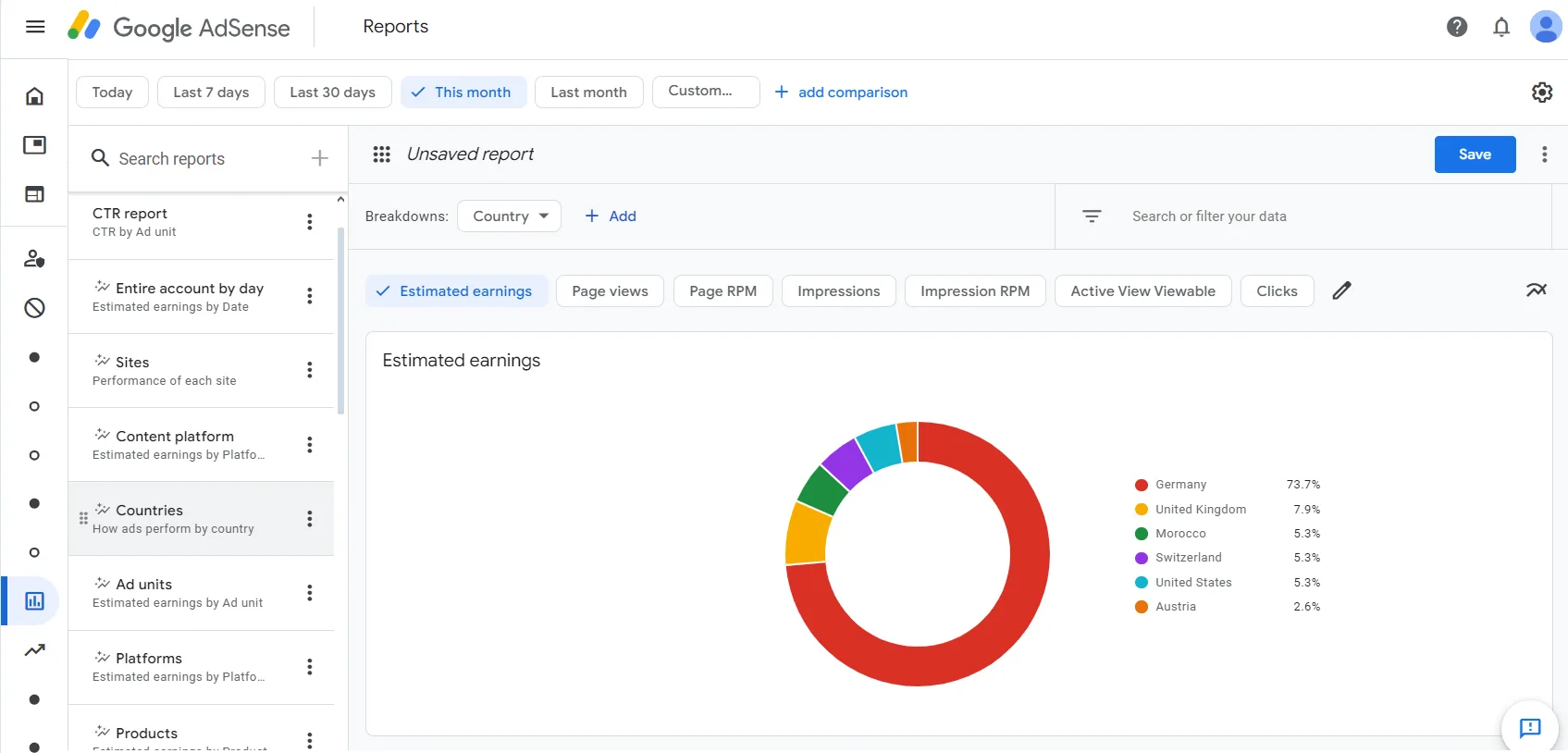
Part 2: Decoding Policy Center Warnings (A 4-Step Action Plan)
Got a policy warning? It’s like getting a yellow card in soccer—you’re not out, but you need to fix things fast. Here’s a 4-step plan to clear it up.
- Find the Problem Page: Log into your AdSense account and visit the Policy Center. It’ll list the page or issue, like low-value content (content that’s too short or not helpful) or copyrighted material. Pinpoint the exact problem.
- Fix the Issue: If it’s low-value content, add more details to your posts, like tips, images, or examples. For copyrighted content, remove it and replace it with your own words or properly licensed material.
- Double-Check Your Site: Make sure other pages follow AdSense policies. For example, don’t have ads near violent or adult content. Use tools like Screaming Frog to scan your site for issues.
- Request a Review: Once fixed, go to the Policy Center, click “Fix” next to the issue, explain what you changed, and hit “Request Review.” Be clear and honest to avoid delays.
“Publishers should act quickly to address policy violations to restore ad serving and avoid further penalties.” – AdPushup’s Director of Publisher Development
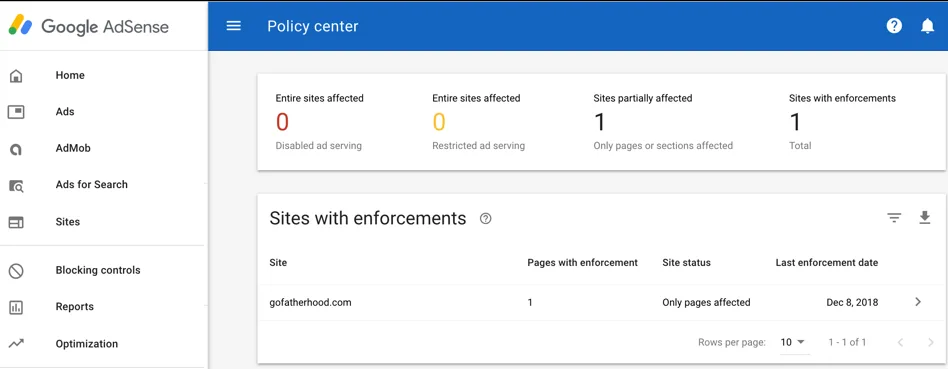
Part 3: “Ads Aren’t Showing Up!” (Your 6-Point Technical Checklist)
Blank spaces where ads should be? It’s like setting up a lemonade stand but forgetting the lemonade. Use this 6-point checklist to fix ad display issues.
- Verify Ad Code: Check if you copied and pasted the AdSense code correctly. A single typo can stop ads from showing. Use Google Tag Assistant to confirm the code works.
- Check Ads.txt File: This file tells Google you’re allowed to show ads. Create a file named “ads.txt” with your AdSense ID and upload it to your site’s root directory.
- Look for Account Holds: Log into AdSense to see if your account is on hold (e.g., for unverified payment details). Complete any missing steps, like adding your bank info.
- Test Site Speed: Slow sites can stop ads from loading. Use Google PageSpeed Insights to check your site’s speed and fix any issues, like large images.
- Avoid Ad Blockers: Some visitors use ad blockers, which hide ads. You can’t control this, but make sure your own browser isn’t blocking ads during testing.
- Ensure Policy Compliance: Ads won’t show if your site breaks AdSense policies, like having pop-up ads or misleading links. Review your site for compliance.
“A properly implemented ads.txt file is crucial for ensuring ads display correctly and maintaining trust with advertisers.” – Google AdSense Help Center
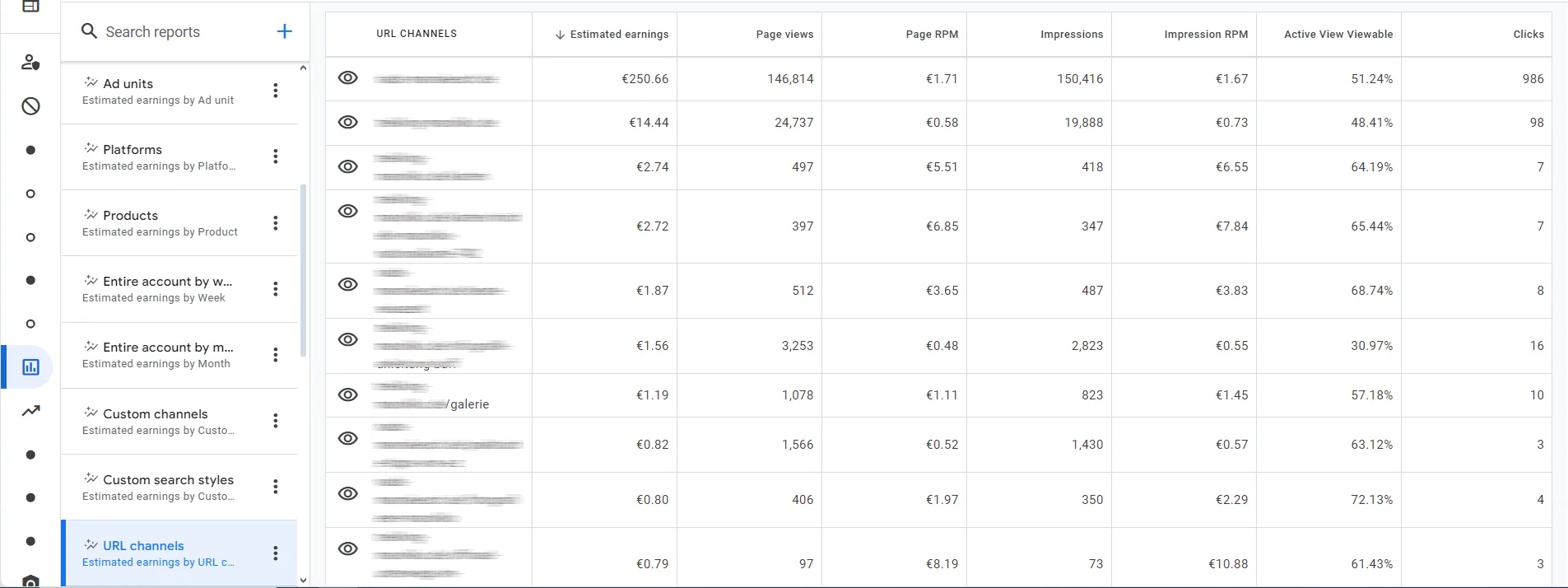
Part 4: Understanding Account Holds and Suspensions (A 3-Tier Guide)
Is your account on hold or suspended? It’s like your website got sent to the principal’s office. Here’s how to understand and fix account holds and suspensions.
- Payment Holds: This happens when Google needs more info, like your tax details or bank account. Check your AdSense account’s “Payments” section and complete any missing steps. Ads still show, but you won’t get paid until fixed.
- Ad Serving Limits: If Google detects invalid traffic (like fake clicks from bots), they may limit or stop your ads. Check your traffic sources in Google Analytics and block suspicious ones, like low-quality ad networks.
- Account Suspensions: This is serious—your ads stop, and your account is frozen for a set time (check the Policy Center for details). Review all pages for policy violations, fix them, and wait out the suspension period. Repeated issues can lead to a permanent ban.
“Account suspensions give publishers time to fix invalid traffic issues, but repeated violations can lead to permanent bans.” – Google AdSense Blog
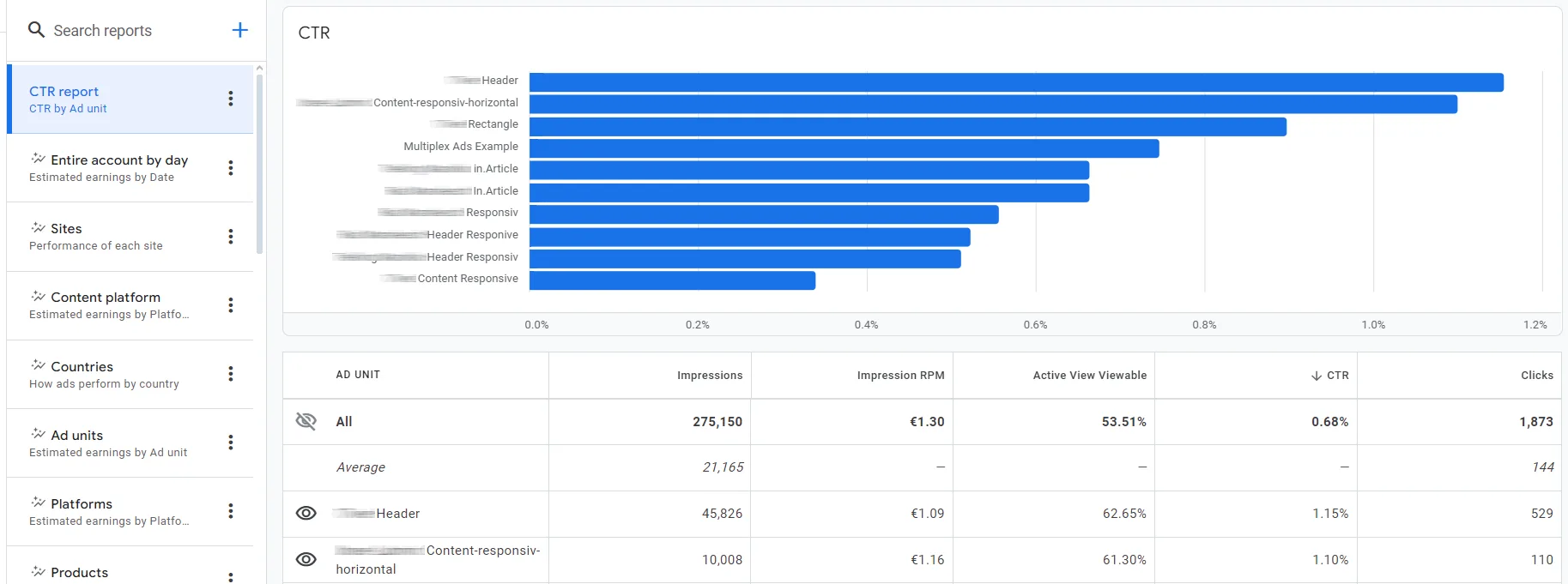
Part 5: When to Contact AdSense Support (And 2 Ways to Do It)
Sometimes, you need to talk to a real person at Google. It’s like calling a coach when you’re stuck in a game. Here’s when and how to reach AdSense support.
- When to Contact: Reach out if you’ve fixed a policy violation but the review was rejected, or if your account is suspended and you’re unsure why. Don’t contact them for minor issues you can fix yourself using the Policy Center.
- Method 1: AdSense Help Center: Go to support.google.com/adsense and use the “Contact Us” form. Explain your issue clearly, like what you fixed and why you think the decision was wrong.
- Method 2: AdSense Community: Visit the Google AdSense Help Community to ask other publishers for advice. It’s like a group chat with experienced bloggers who’ve faced similar AdSense problems.
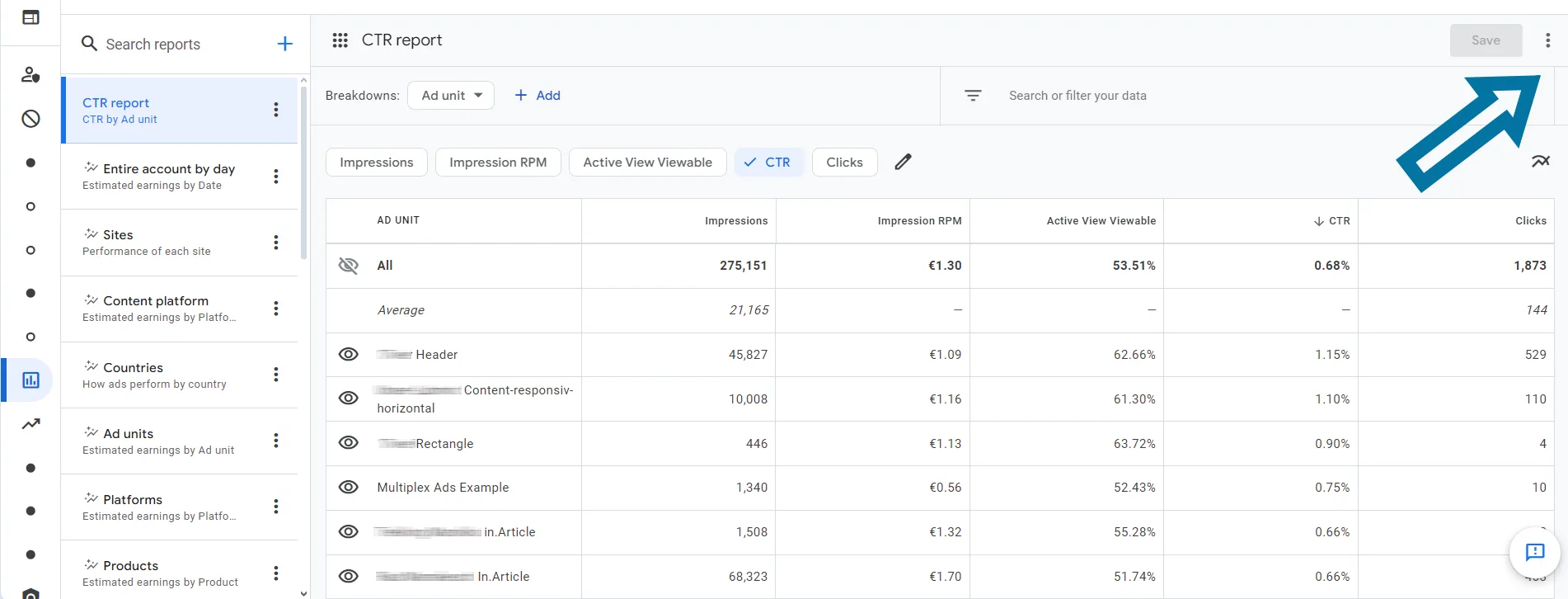
Top 5 Tools for Fixing AdSense Problems: A Feature Breakdown
These tools help you solve AdSense problems like low-value content, policy violations, and ad display issues. Here’s a comparison table to show how they work.
| Tool Name | Key Feature | Best For | Price/ROI |
|---|---|---|---|
| Google Analytics | Tracks traffic and user behavior | Finding traffic drops | Free / High ROI: Spots earnings drops causes |
| Google Search Console | Finds crawl errors and indexing issues | Fixing policy violations | Free / High ROI: Ensures site compliance |
| Screaming Frog | Scans site for broken links and content issues | Checking for low-value content | Free (up to 500 URLs) or $259/year / Medium ROI: Saves time auditing |
| Google PageSpeed Insights | Measures site speed | Fixing ad display issues | Free / High ROI: Boosts ad loading |
| Google Tag Assistant | Verifies ad code | Solving ad display issues | Free / High ROI: Ensures ads show correctly |
How to Implement an AdSense Troubleshooting Guide Effectively
Ready to fix your AdSense problems? Here’s a 3-step plan to make this guide work for you.
Step 1: Audit Your Site Regularly
Check your site monthly for policy violations or low-value content. Use Google Search Console and Screaming Frog to find weak pages. Fix them before Google sends a warning.
Step 2: Test Ad Placements
Experiment with ad placements using Google Tag Assistant to ensure they work. Place ads where users see them, like above or within content, but don’t overdo it—too many ads annoy visitors.
Step 3: Monitor Traffic Quality
Use Google Analytics to track where your traffic comes from. Avoid low-quality sources like paid click farms, as they cause invalid traffic and suspensions. Focus on organic traffic from search engines.
The Future of AdSense Troubleshooting: Trends to Watch in 2025 and Beyond
Google is getting stricter with AdSense policies to protect advertisers and users. In 2025, expect more focus on E-E-A-T (Experience, Expertise, Authoritativeness, Trustworthiness). Websites with clear “About Us” pages and original content will have better approval chances. AI-generated content will face tougher scrutiny, so always add your unique spin. Tools like Google Analytics and Search Console will integrate more AI to predict earnings drops and suggest fixes, making troubleshooting easier.
Key Takeaways
- Diagnose Earnings Drops: Check seasonality, traffic, CTR, CPC, and policy warnings using Google Analytics.
- Fix Policy Warnings: Identify, fix, and review issues in the Policy Center to restore ads.
- Solve Ad Display Issues: Use the 6-point checklist, including ads.txt and site speed, to get ads showing.
- Handle Account Issues: Address payment holds and suspensions quickly to avoid bans.
- Use Tools: Google Analytics, Search Console, and others save time and boost monetization strategies.
This AdSense troubleshooting guide is your key to fixing earnings drops, policy warnings, and suspensions. By following these steps and using the right tools, you’ll keep your AdSense account healthy and your revenue growing. Visit hugethinkers.com to try our AdSense Tool Checker for personalized insights, or share your story in the comments!
Frequently Asked Questions (FAQs)
Can I use AI content for AdSense?
AI content is okay if it’s unique and helpful, but Google hates copied or low-value content. Add your own ideas to make it shine.
How long does AdSense approval take?
It usually takes 2-14 days, but fixing policy violations can speed things up. Use Google Search Console to check for issues.
What if my account stays suspended?
Review all pages for invalid traffic or policy violations, fix them, and wait out the suspension. Contact AdSense support if needed.